 Back to Contents
Back to Contents

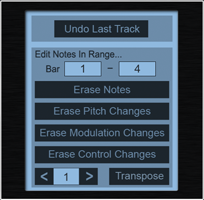
Pianist Pro stores your song not as an audio file, but as a list of notes and control changes. It is therefore possible to undo a previous overdub, and to even delete or transpose whole sections of a recorded song.
The most common task you will perform on this screen is 'Undo Last Track'. This will undo all the changes you made since you last pressed the Record button. A typical Pianist recording session will involve overdubbing various sections of the song to build up the final track. If you make a mistake while recording then you just need to tap on the 'Undo' button on the piano screen, and then 'Undo Last Track'. You can then go back and re-record a better version of the overdub. You can undo as many times as you want, with each undo removing the previous overdub, until you get back to the point that you created or loaded the song.
The Undo Dialog also provides some simple methods to edit your song. For these you set the start and end bar of the section (defaults to selecting the entire song) that you want to edit, and then select a task:
ERASE NOTES - Erase all notes recording in the song section.
ERASE PITCH CHANGES - Erase all pitch changes recorded in the song section.
ERASE MODULATION CHANGES - Erase all modulation changes recorded in the song section.
ERASE CONTROL CHANGES - Erase all Swell, Soft and Sustain pedal changes recorded in the song section.
Lastly you can transpose the selected bars in the song by a specified number of semitones. [You can also set a transpose amount for all notes that you play in the future via the App Setting Dialog]
ERASE NOTES - Erase all notes recording in the song section.
ERASE PITCH CHANGES - Erase all pitch changes recorded in the song section.
ERASE MODULATION CHANGES - Erase all modulation changes recorded in the song section.
ERASE CONTROL CHANGES - Erase all Swell, Soft and Sustain pedal changes recorded in the song section.
Lastly you can transpose the selected bars in the song by a specified number of semitones. [You can also set a transpose amount for all notes that you play in the future via the App Setting Dialog]
TIP: If you want to make a perfectly looping song of 8 bars then record just into the 9th bar, and then Erase Notes from 9 to 9. This will erase any notes that exist in the 9th bar, and chop all notes started earlier to finish exactly at the end of the 8th, ready to loop back to the start of the song.
 Back to Contents
Back to Contents