 Back to Contents
Back to Contents

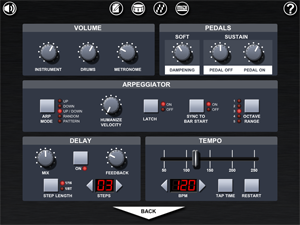 The Piano Settings screen gathers all of the physical settings for the piano in a single screen designed to look like the controls of a digital piano or synthesizer. Settings are grouped into panels of related functions.
The Piano Settings screen gathers all of the physical settings for the piano in a single screen designed to look like the controls of a digital piano or synthesizer. Settings are grouped into panels of related functions.
VOLUME
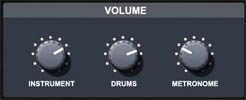
Volume controls for the instrument, drums, and metronome are here. Use them to mix the sound. If the sound is too quiet then make sure that the overall iPad volume is set to maximum (use the hardware buttons at the side of the iPad). Note that if you set the volume controls for instrument or drums too high then you may experience some distortion, particularly if you play many notes simultaneously. To avoid this, turn down the volume dials until the distortion disappears.
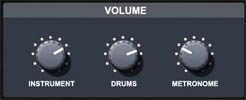
Volume controls for the instrument, drums, and metronome are here. Use them to mix the sound. If the sound is too quiet then make sure that the overall iPad volume is set to maximum (use the hardware buttons at the side of the iPad). Note that if you set the volume controls for instrument or drums too high then you may experience some distortion, particularly if you play many notes simultaneously. To avoid this, turn down the volume dials until the distortion disappears.
Although perfectly audible through the built-in iPad speaker, Pianist Pro sound has been optimised for headphones or external speakers.
PEDALS
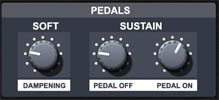
The amount that the soft pedal dampens the sound can be adjusted here. In a real piano the Soft ("una corda") pedal is a complex mechanical device that affects the way that the hammers hit the strings. In Pianist Pro a digital filter is used to achieve an approximately similar effect, and the Dampening setting determines the cutoff point of that filter.
The Sustain settings determine how quickly the sound of a note decays after you release it. You have two settings for the SUST button on the piano screen being on or off, and you can set them to taste.
[Although we call this parameter 'Sustain', it is equivalent to the 'Release' parameter of an ADSR envelope].
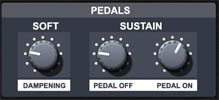
The amount that the soft pedal dampens the sound can be adjusted here. In a real piano the Soft ("una corda") pedal is a complex mechanical device that affects the way that the hammers hit the strings. In Pianist Pro a digital filter is used to achieve an approximately similar effect, and the Dampening setting determines the cutoff point of that filter.
The Sustain settings determine how quickly the sound of a note decays after you release it. You have two settings for the SUST button on the piano screen being on or off, and you can set them to taste.
[Although we call this parameter 'Sustain', it is equivalent to the 'Release' parameter of an ADSR envelope].
ARPEGGIATOR
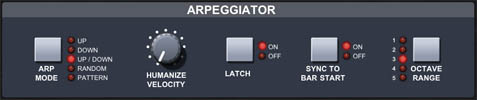
[For more information about the arpeggiator please see the arpeggiator chapter in this manual. Here we will only briefly discuss the arpeggiator controls]
ARP MODE - Use this to switch between the various arpeggiator modes.
HUMANIZE VELOCITY - The higher this dial is set, the more randomness is introduced into the velocity (volume) of the notes played by the arpeggiator. This is more useful on analog instruments such as pianos than on synths.
LATCH - Enable the arpeggiator latch to remember the last chord played.
SYNC BAR - For arpeggiator modes other than Pattern, this syncs the sequence of notes to restart at the start of each bar.
OCTAVE RANGE - This determines how many octaves are used by the arpeggiator in modes other than Pattern.
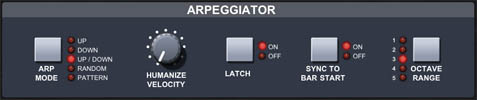
[For more information about the arpeggiator please see the arpeggiator chapter in this manual. Here we will only briefly discuss the arpeggiator controls]
ARP MODE - Use this to switch between the various arpeggiator modes.
HUMANIZE VELOCITY - The higher this dial is set, the more randomness is introduced into the velocity (volume) of the notes played by the arpeggiator. This is more useful on analog instruments such as pianos than on synths.
LATCH - Enable the arpeggiator latch to remember the last chord played.
SYNC BAR - For arpeggiator modes other than Pattern, this syncs the sequence of notes to restart at the start of each bar.
OCTAVE RANGE - This determines how many octaves are used by the arpeggiator in modes other than Pattern.
DELAY
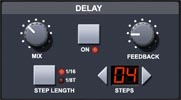
ON - Turns the delay effect on or off. Note that some of the 'split' instruments (ie. having bass sounds in the lower octaves, and a lead or pad sound in the higher octaves) have been designed so that delay will only effect part of the instrument, to allow a non-effected bass line and an effected lead line with the same instrument.
MIX - Sets the amount of delay effect applied. Specifically the volume of the delayed portion of the sound.
FEEDBACK - Sets the feedback for the delay.
STEP LENGTH - Defines whether the delay steps are in sixteenths or triplets.
STEPS - Sets the number of steps for the delay time.
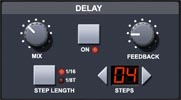
ON - Turns the delay effect on or off. Note that some of the 'split' instruments (ie. having bass sounds in the lower octaves, and a lead or pad sound in the higher octaves) have been designed so that delay will only effect part of the instrument, to allow a non-effected bass line and an effected lead line with the same instrument.
MIX - Sets the amount of delay effect applied. Specifically the volume of the delayed portion of the sound.
FEEDBACK - Sets the feedback for the delay.
STEP LENGTH - Defines whether the delay steps are in sixteenths or triplets.
STEPS - Sets the number of steps for the delay time.
TEMPO

You can set the tempo of the song using the slider. Fine control is provided via the left and right arrow buttons. You can also sync the tempo to an external rhythm by tapping "TAP TIME" in time to that rhythm. The "RESTART" button restarts the current bar to aid in syncing to an external rhythm.
When syncing, either enter the tempo of the external rhythm, or find it with TAP TIME. You can perform this task blind (or 'deaf'?) with the DRUMS turned off in the piano screen, or turn the DRUMS on and tap the RESTART button at the start of the external bar to preview the synchronisation of beats. Now you have the correct tempo, you can trigger the sequencer to start in time with your external rhythm by tapping DRUMS or the Play button on the beat. If necessary you can keep Pianist Pro in sync by tapping the 'Current Instrument' display on the beat.
Note that, for your convenience, both tapping 'Current Instrument' and RESTART will either jump to the start of the current bar, or jump to the next bar, depending on which is closer.

You can set the tempo of the song using the slider. Fine control is provided via the left and right arrow buttons. You can also sync the tempo to an external rhythm by tapping "TAP TIME" in time to that rhythm. The "RESTART" button restarts the current bar to aid in syncing to an external rhythm.
When syncing, either enter the tempo of the external rhythm, or find it with TAP TIME. You can perform this task blind (or 'deaf'?) with the DRUMS turned off in the piano screen, or turn the DRUMS on and tap the RESTART button at the start of the external bar to preview the synchronisation of beats. Now you have the correct tempo, you can trigger the sequencer to start in time with your external rhythm by tapping DRUMS or the Play button on the beat. If necessary you can keep Pianist Pro in sync by tapping the 'Current Instrument' display on the beat.
Note that, for your convenience, both tapping 'Current Instrument' and RESTART will either jump to the start of the current bar, or jump to the next bar, depending on which is closer.
OTHER ICONS
 Audition a major chord to test the current sound settings.
Audition a major chord to test the current sound settings.
 Show the App Settings Dialog.
Show the App Settings Dialog.
 Show the Drummer Dialog.
Show the Drummer Dialog.
 Show the Pattern Arp Dialog.
Show the Pattern Arp Dialog.
 Show the MIDI Control Dialog.
Show the MIDI Control Dialog.
 Show the Instruction manual.
Show the Instruction manual.
To return to the current piano interface, tap the large 'BACK' button at the bottom of the screen.
 Audition a major chord to test the current sound settings.
Audition a major chord to test the current sound settings. Show the App Settings Dialog.
Show the App Settings Dialog. Show the Drummer Dialog.
Show the Drummer Dialog. Show the Pattern Arp Dialog.
Show the Pattern Arp Dialog. Show the MIDI Control Dialog.
Show the MIDI Control Dialog. Show the Instruction manual.
Show the Instruction manual.To return to the current piano interface, tap the large 'BACK' button at the bottom of the screen.
 Back to Contents
Back to Contents