 Back to Contents
Back to Contents

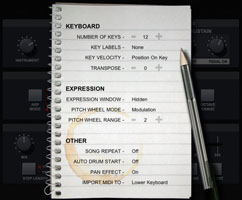 The App Settings screen allows you to configure aspects of Pianist Pro that do not relate directly to a control on a digital piano or synthesizer. We have chosen to group these settings together on a notepad to maintain the 'real-world' metaphor for the app. Tap on a setting to change it. For numerical settings tap on the + or - icons.
The App Settings screen allows you to configure aspects of Pianist Pro that do not relate directly to a control on a digital piano or synthesizer. We have chosen to group these settings together on a notepad to maintain the 'real-world' metaphor for the app. Tap on a setting to change it. For numerical settings tap on the + or - icons.
KEYBOARD
NUMBER OF KEYS - The number of white keys to display in the view onto the keyboard. More keys means you will be able to reach more notes without having to scroll the window. Less keys means you will find it easier to hit a note more accurately, and play chords with notes that are physically close together.
KEY LABELS - Keys can be labelled to aid navigation. Labels can be colour-coded to octave. Pianist Pro adopts the Western Musical Scale in naming notes of: A,A#,B,C,C#,D,D#,E,F,F#,G,G#.
KEY VELOCITY - This can be set either to 'Off' or 'Position On Key' and determines how velocity is calculated for the Single Keyboard Piano. If 'off' then velocity (volume) is always set to maximum no matter where the key is hit.
TRANSPOSE - This sets the transpose semi-tones for notes that are played live in the future.
There is an alternative method to transpose notes that have already been recorded in the Edit Notes Dialog
EXPRESSION
EXPRESSION WINDOW - Show or hide the Expression Window (Pitch Wheel and Swell Pedal).
PITCH WHEEL MODE - Set the mode of the pitch wheel, which can be 'No Effect' (useful for when only the swell pedal is required), 'Pitch', 'Modulation' or 'Pitch/Mod' (which operates like the pitch wheel, but modulation is added by pushing the wheel to the right. Note that the modulation aspect is sprung-loaded for instruments that route modulation to vibrato, but remains in position for those that have modulation routed to filter cutoff).
PITCH WHEEL RANGE - Number of semi-tones that the pitch wheel applies when fully turned. Defaults to 2 (a full tone). Setting to 12 or 24 can provide interesting results with synth sounds.
OTHER
SONG REPEAT - If On then the song will loop on playback. Otherwise it will stop when it reaches the end.
AUTO DRUM START - If On then the drums will automatically start whenever you play or record a song. Set this to Off if you do not want to have a drum accompaniment to your song.
PAN EFFECT - Applies a subtle pan effect to the instrument so that notes are panned by their position on a piano as if you were sat in the playing position. Bass notes are panned slightly left and treble notes slightly right. Adds extra authenticity to piano instruments.
INCOMING MIDI TO - Allows you to determine whether an imported MIDI file or incoming MIDI notes will play on the Upper or Lower keyboard. Unless you have specific reason, you will probably want to choose 'Upper Keyboard'. See 'Storing and Retrieving Songs' for further discussion.
 Back to Contents
Back to Contents